Image printing is not the same as text printing. How to use a high-resolution color inkjet printer to effectively print the color details in an image is a problem that image designers or advertisers need to consider. Moreover, how to choose between print speed and image sharpness is also a problem that many ordinary users need to face. In order to help users better print images, the author here offers you several image printing techniques.
1. Set the print color
At present, many models of inkjet printers support color adjustment. The ability to adjust the color to the best state is critical to the ability to print high-resolution images. Open the printer properties dialog box, adjust the color to the best state, and then put a piece of plain printing paper on the printer, and then print out the picture to see if the printed result is the best for yourself. If not, then add it again. Adjust, adjust, and print until the printed image reaches the state that it thinks is the best, and then put it into the higher quality paper to the printer and enter the official printing stage.
2. Reduce the image density
When you encounter an image with a deep background color that needs printing, you generally need to set the appropriate settings for the printer to reduce the image density processing requirements of the inkjet printer, thereby effectively increasing the speed of image printing; When you set the color "concentration" of the image, you can right-click the printer icon, select the "Properties"/"Graphics" command from the shortcut menu that is then opened, and then click "Graphic" with the left mouse button. Labels, and then use the "use raster graphics" option in this tab page, so that you can speed up the printer to deal with the color depth of the image. In addition, everyone can also reduce the print resolution to improve the print speed of the image, because the most important measure of image clarity is the resolution, the higher the resolution, the higher the image accuracy, the better the print quality, but the print The slower the speed. Minimizing the print resolution can effectively increase the printing speed.
3. To use good quality consumables
The good quality consumables mainly include printing paper and printing ink, using different printing paper and cartridge ink, and the printing effect of the images is completely different. If the picture is printed on a printing paper that is not suitable for absorbing the ink of the printer, the ink cannot be normally adsorbed on the paper, and abnormal coloring is inevitable. The pictures printed on special image-printed paper are quite different. Not only are the pictures played exceptionally gorgeous, but they are also waterproof! At present, special paper for inkjet printers can be described as a wide variety of products, and most of them have a certain range of print adaptation. Some papers that look good, if they are used, will not dry after the ink has been printed. When you rub with your hands, the color will fall. Therefore, if you do not know much about the printing paper on the market and do not know which printing paper is good, it is better to choose the original paper produced by the manufacturer of the printer you use. Similarly, using good quality inkjet inks, inkjet printer inks have an ultra-small molecular weight, moderate print penetration, a certain viscosity ratio, chemical ink assist and precision chemical synthesis sequence passwords. The ink is controlled and sprayed smoothly on the spray head during operation to ensure print accuracy and print speed.
4 shielded spooling
Inkjet printers print images by default in a spooled manner. This spooled print mode is a separate program that runs control printing in the background so that users can continue to use the computer to do other tasks while printing. Job assignments. Now many users like to let the inkjet printer work in this way, because the user can continue to do other things while printing; but this method is at the expense of the printing speed, so when the user prints the image, If you want to get high speed, it is best to turn off spooling to increase the printing speed, so that the computer will use all the energy for printing. When closing the spooling mode, you can open the Control Panel window and double-click the printer icon. In the window that appears, right-click the inkjet printer icon and select the Properties command from the right-click menu. Then select the Details tab, then click Spool Settings in this tab page, then select Direct Printer Output. After you complete the above settings, you can click the OK button to exit the Print Settings dialog box.
5. Make appropriate settings for printouts
When printing an image in an application, you can make some appropriate settings for the settings of the image output in the settings box that pops up after you click the print command; for example, in the Word application, if we print the property settings box When the "Draft output" item is selected, the image contained in the document cannot be printed correctly. At this time, everyone should check whether the "graphic image" item in the "Additional information of the printed document" column is selected. , only ensure that this option is selected to print the images contained in the document. For another example, if you want to print a web page background image displayed in the browser, when using the print command directly, the background pattern in the web page cannot be printed because the web page background is not a complete image in most cases; This may be due to the fact that web design takes into account the effect of black-and-white printer printing. Therefore, the web page background pattern is blocked during printing. When printing with a color printer, if you also want to print a Web page completely, you can select the browser's "Tools" / "Internet Options" command, in the open "Internet Options" window, select the "Advanced" page, and then In the "Settings" window, click the "Print Colors and Images" option under the "Print" subitem so that everyone can print the background of the web page.
6. Should use the included image software to print
In general, the randomly presented image printing software uses the designated printer as the default operation object, and the print parameters are often used to work best under the specified printer. Since current inkjet printers used by ordinary users belong to medium and low grades, the effect of image printing is only average. If you use professional image editing software to print, you must set parameters such as resolution and print size, which can be cumbersome to operate. To print beautiful pictures as easily as possible, it is best to print using the image software included with the printer.
7. Adjust the color balance
Many people often sacrifice printing effect in order to pursue one-sided printing speed, and when printing an image, the speed and effect can not be less. So how can we "have both fish and bear's paw?" Everyone can adjust the color balance of the image by themselves. In the adjustment, first open the "Printer Properties" window, click the "Main" tab, select the "Standard" mode, and then click the "Advanced" button, a properties dialog box appears. In this dialog box, we can adjust the color balance options according to the type of ink cartridges and media used. The most important thing is that you can select different print color levels by dragging the sliders shown in the figure, so as to achieve rapid printing. . However, for a certain set of settings for different ink cartridges and paper, the effect will certainly be different, you can also make some slight adjustments before printing, in order to achieve the fastest printing status.
8. Center multiple pictures
Since an inkjet printer is different from an ordinary printer, it takes a period of time to clean and reset each time it is started. Therefore, instead of turning off the power of the printer every time an image or a few images are printed, the printer should be printed first. The images are grouped together for printing; and if there are more images to be printed, you can also use page layout to use the layout to put multiple images on one layout for centralized printing. This will greatly increase the efficiency of image printing.
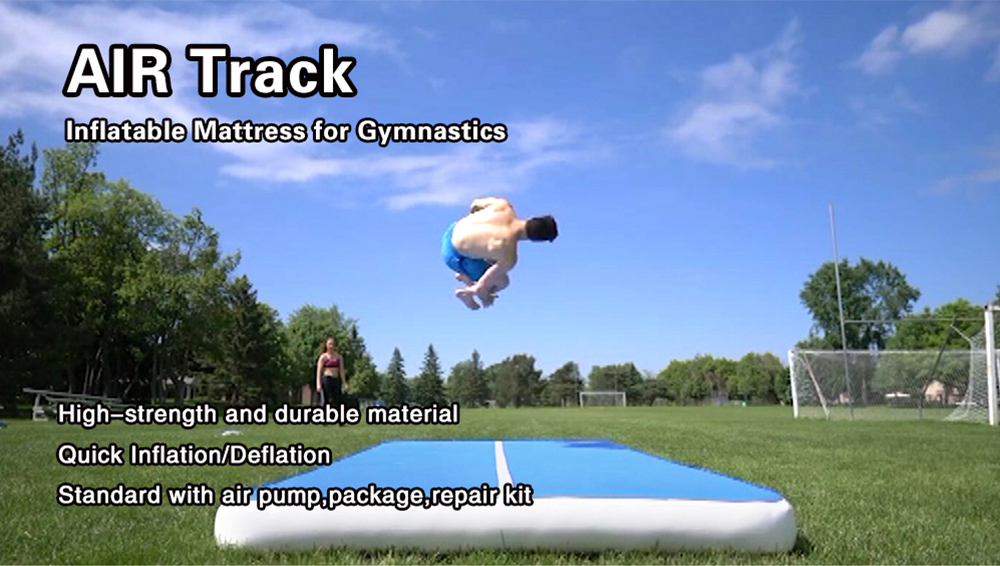
Gymnastics Air Track Mat is a special protective equipment for fitness and sports venues, especially in martial arts stunts, taekwondo, gymnastics, wrestling, yoga and other sports. The inflatable cushion can reduce the collision between the athlete and the ground during training, absorb the excessive impact force of the human body, and play the role of cushioning and protection.
â— The DOING Air Tumble Track is mainly made of double wall material, and the evenly distributed brushed design can stably support the stability of the Air Mattress after it is inflated. The multi-layer PVC coating on the surface of the Gymnastics Air Mat makes the air mattress more tough, safe, stable and durable in actual use, and has better rebound performance.
â— Compared with traditionally used cored mats, DOING Air Tumbling Mat can be deflated and folded for easy portability, and are often used for small fitness exercises such as yoga.
Air Track Mat,Inflatable Gym Mat,Air Tumbling Mat,Tumble Track Air Mat,Air Tumble Track,Gymnastics Air Mat
Danyang Doing Articles Co.,Ltd , https://www.dydoing.com